Talisman - General Guide
Overview
If you're on a desktop computer, we recommend the Talisman wallet to store and use your Tao. This is a general usage guide for using Tao on the Talisman wallet.
Overall, this guide will walk you through how to:
- Install Talisman wallet on a support web browser
- Create a new wallet
- Backup your recovery phrase
- Adjust Talisman permissions to allow interaction on websites
- Identifying your Bittensor Wallet address to receive Tao
Warning, we're not responsible for any loss of funds or mistakes made while using the Talisman wallet. This guide is solely informational and accurate as of publishing.
Extension Installation
The Talisman wallet Extension is available for Chrome, Brave, Arc, Firefox, and Edge
To Install, navigate to https://www.talisman.xyz/download to be routed to the appropriate webstore. Follow the instructions for your browser to install the extension.
Once you install the extension you'll be able to set up your wallet.
It's important to note that Talisman will auto generate a wallet named "My Polkadot Account" and "My Ethereum Account" While these are valid wallets and can be used, we recommend creating new custom wallets with personalized account names. If you don't want to create new wallets, you can always rename the existing wallets.
New Wallet Set-up
- Select New Wallet
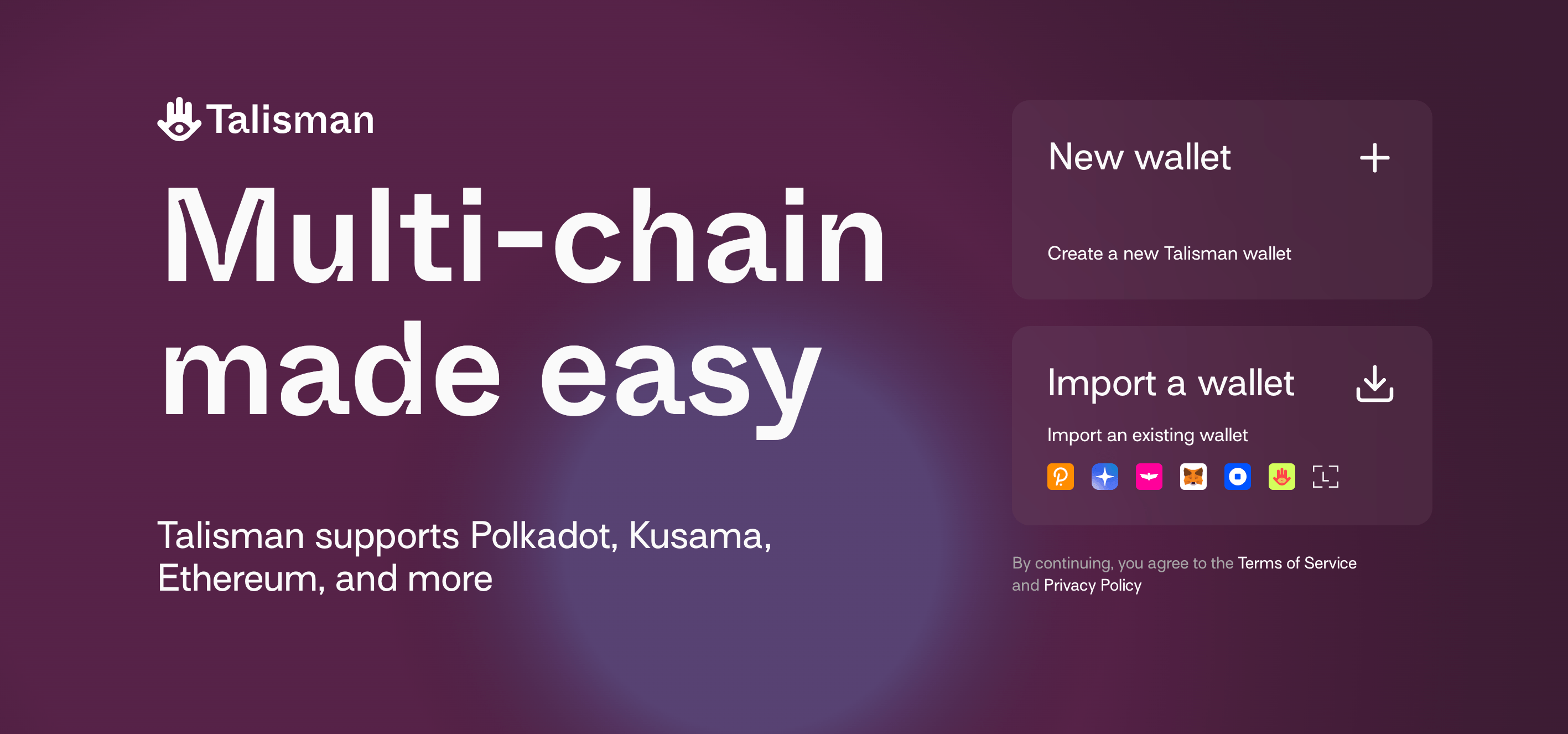
- Choose a password
- Note this password will be used for authorizing transactions and accessing your recovery phrase only in the Talisman app for this instance.
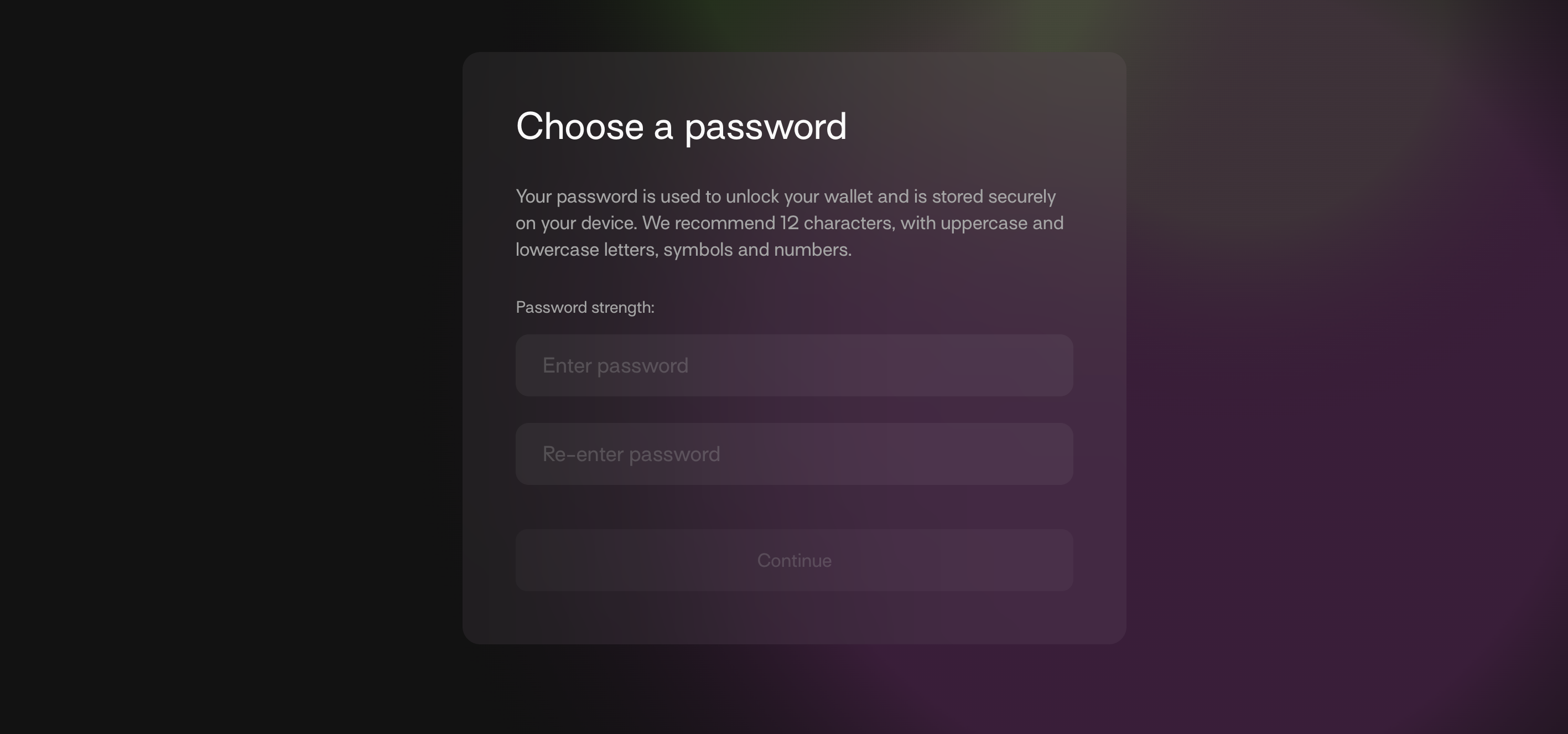
- Follow prompts until Talisman finishes setting up and you're presented with the main screen
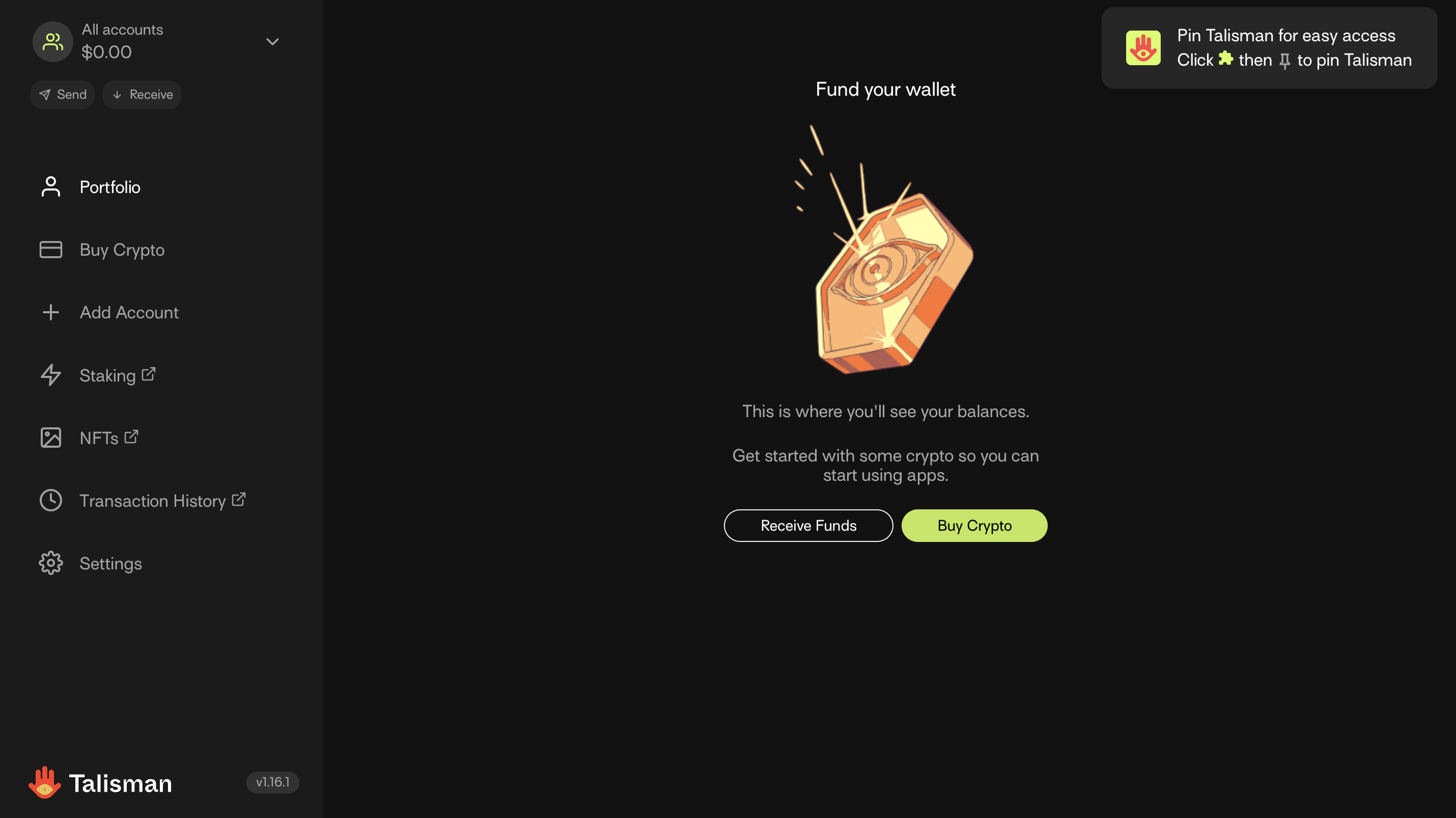
- Select the Add Account Tab
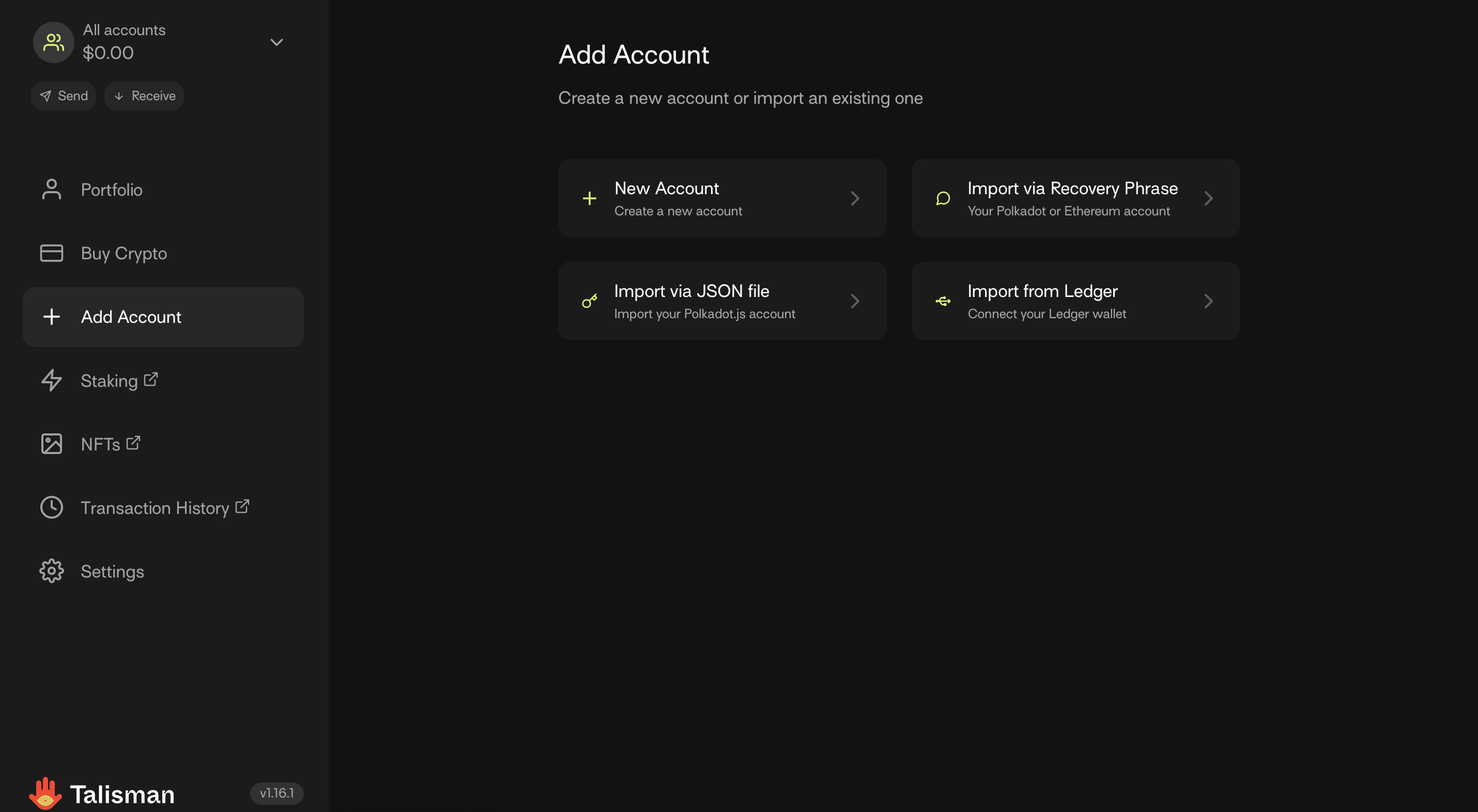
-
Select New Account
-
Select Polkadot and Choose the Display Name (this is only for internal display reference in the Talisman extension)
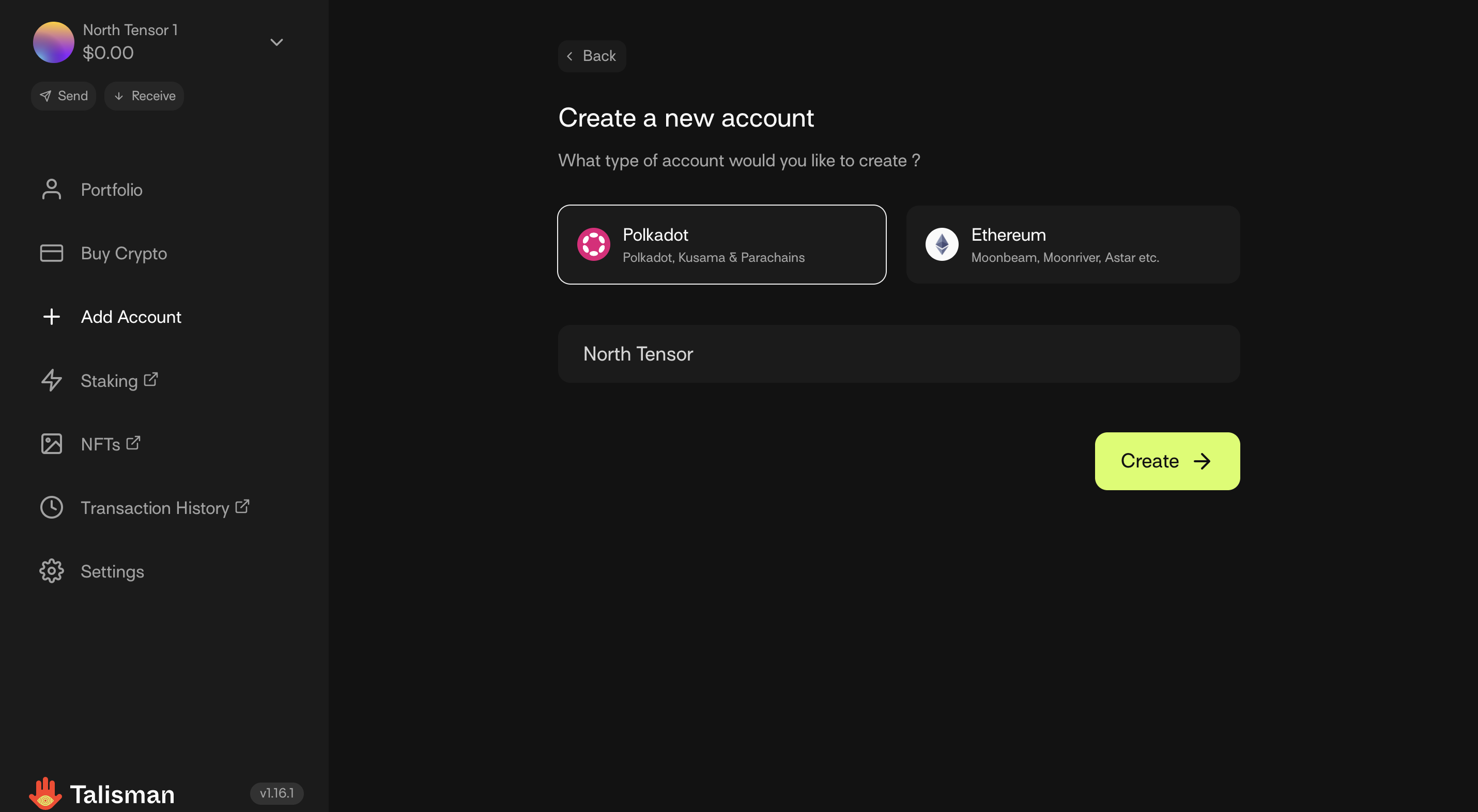
- Create the Account
You now have a Talisman wallet ready to handle Tao!
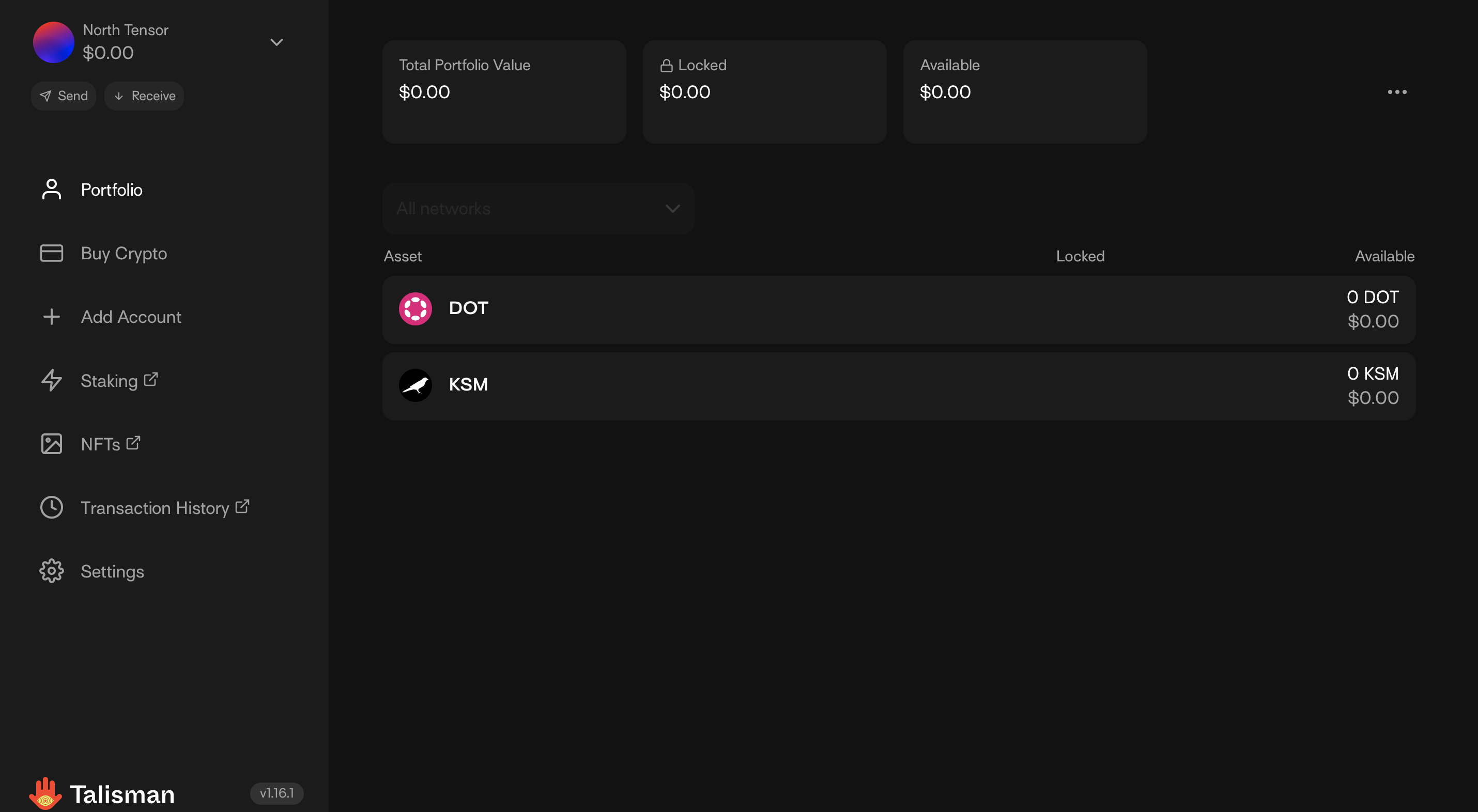
Recovery Phrase Backup
It is vital to keep your recovery phrase stored in a secure location. This recovery phrase will provide access to accounts and funds in those accounts. DO NOT SHARE THIS RECOVERY PHRASE WITH ANYONE.
If you lose this recovery phrase you will lose any future access to your Tao. If someone else gets this recovery phrase they will have access to your Tao.
From the Profile Page
-
Navigate to Settings
-
Select Backup Wallet

- Provide the password you created when you initialized Talisman
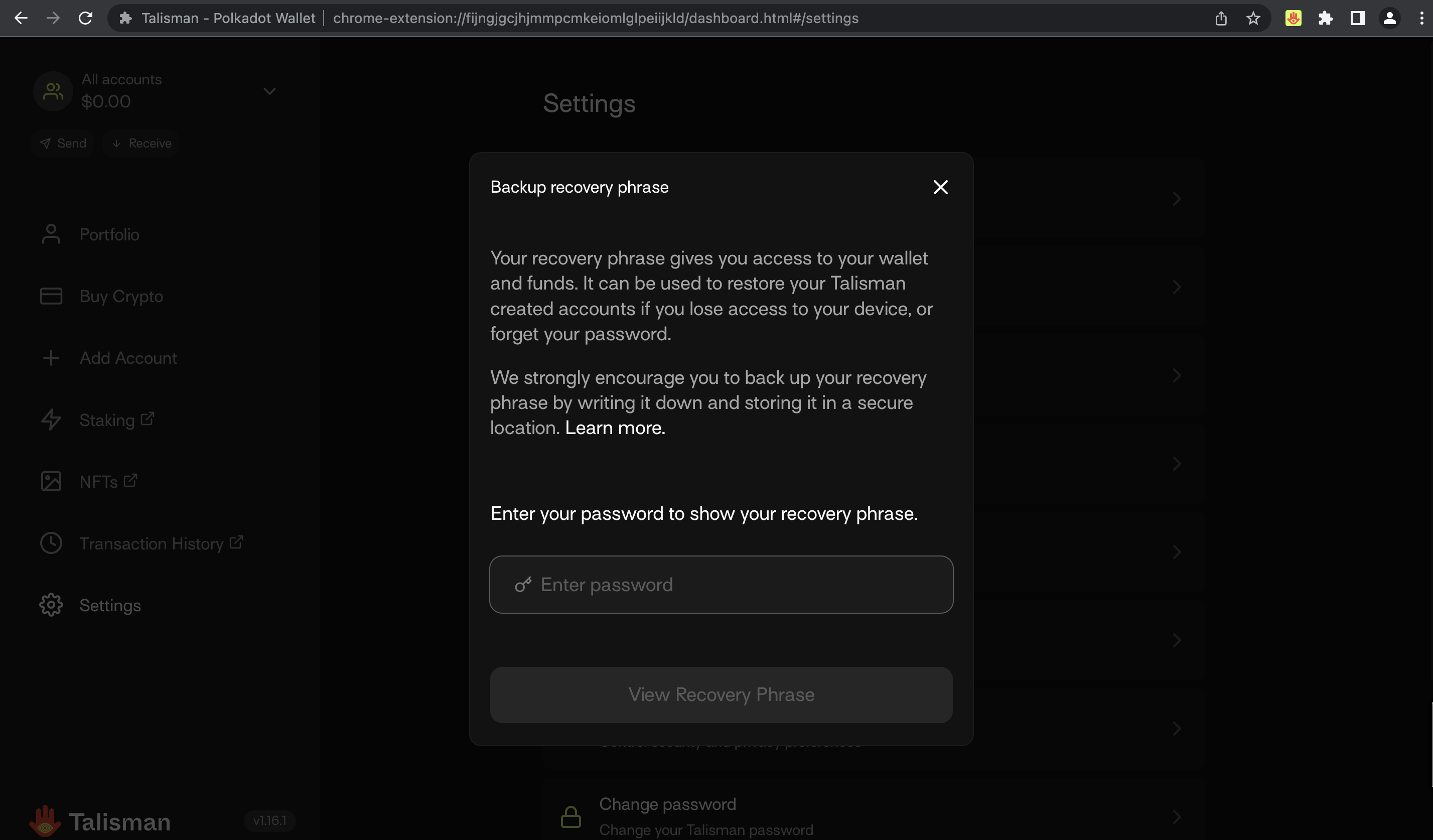
- Save your recovery phrase in a secure location.
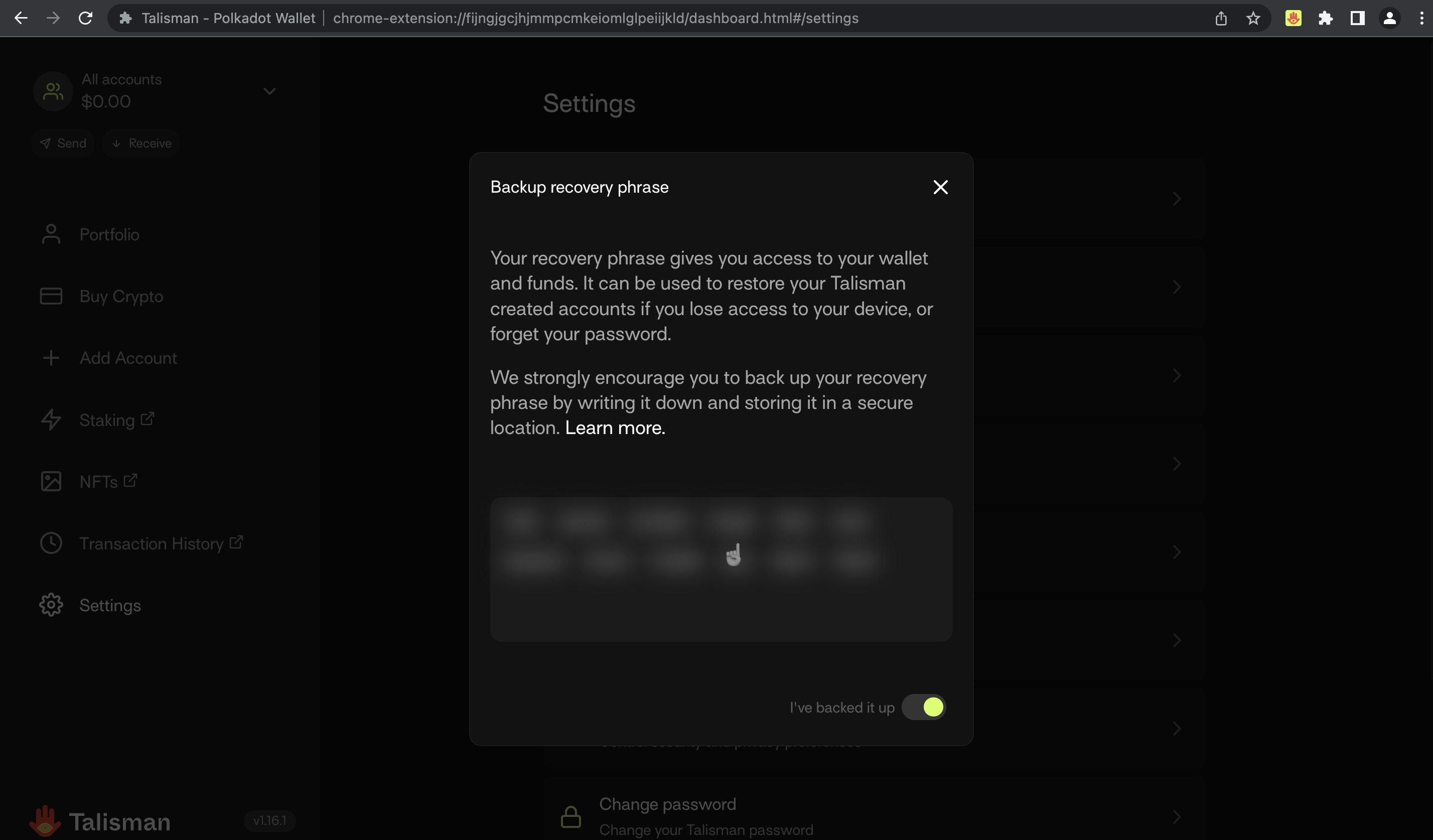
- Optionally mark that you've saved it, this will suppress reminders from Talisman to back it up.
Now that you've backed up your recovery phrase, you can use it to restore your wallet on any device with the Talisman extension in the future. So if your laptop is destroyed or you get a new computer, you can restore your wallet to the new device without loss of funds.
Allowing Sites
Allowing sites access to your Talisman wallet gives the site information about the Bittensor wallets you have stored, without sharing the ability to send or spend. Enabling trustworthy sites, such as NorthTensor.ai to simplify staking or transfers.
Allowing sites does not give the site access to your recovery phrase nor password (any site that asks for either are scams). Allowing sites does enable the site to request transactions which can be approved with a password and confirmation in the Talisman app.
NorthTensor.ai will use this functionality to simplify staking with us on our wallet page
To manage trusted sites
-
Navigate to settings
-
Select Trusted Sites
-
Select the site you want to manage and choose which wallets it can see

Accessing your Tao Address for you Talisman Wallet Account
Portfolio Page
- Confirm you're viewing the correct wallet using the drop down on the top left

- Select the receive button
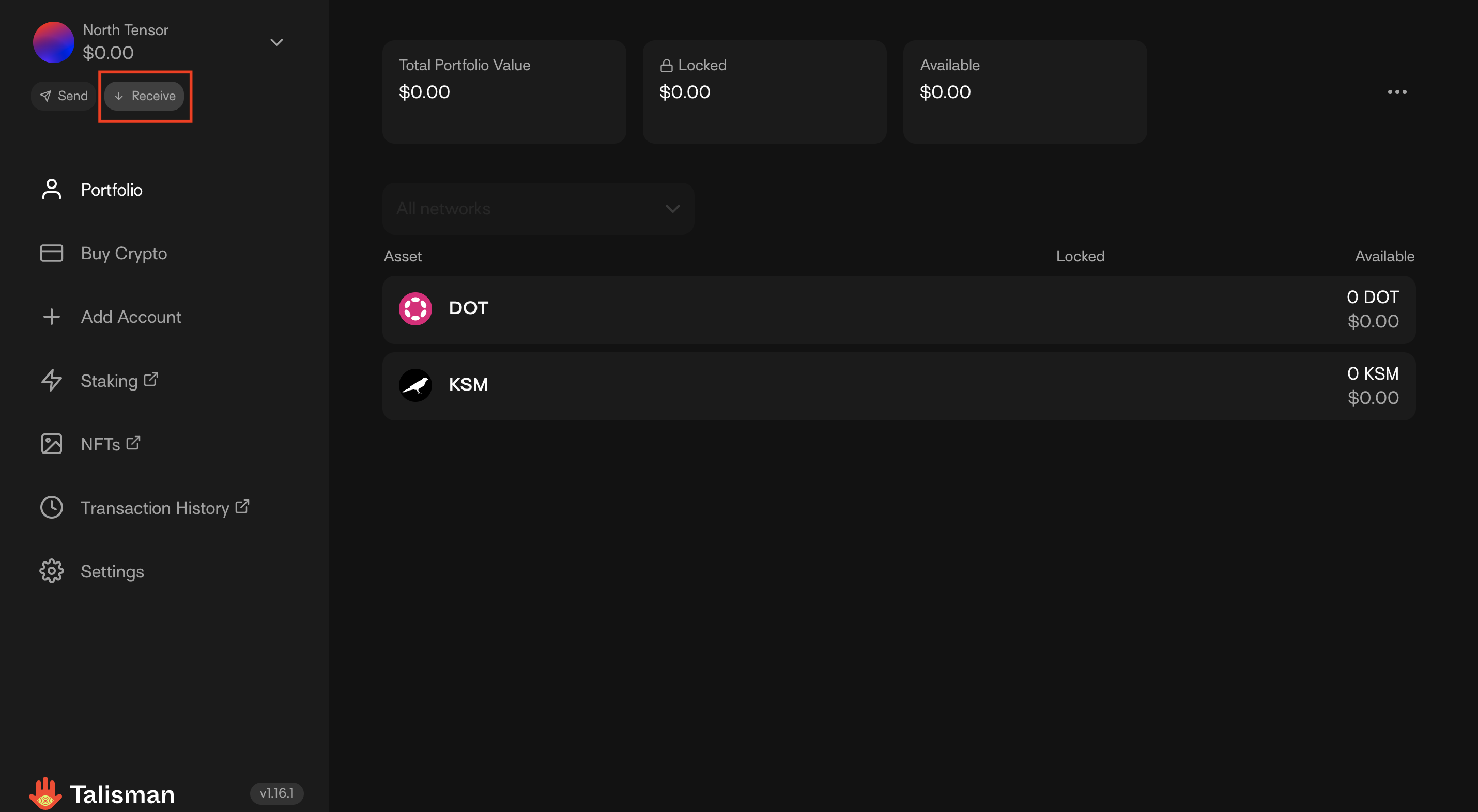
- Search for Tao and Select
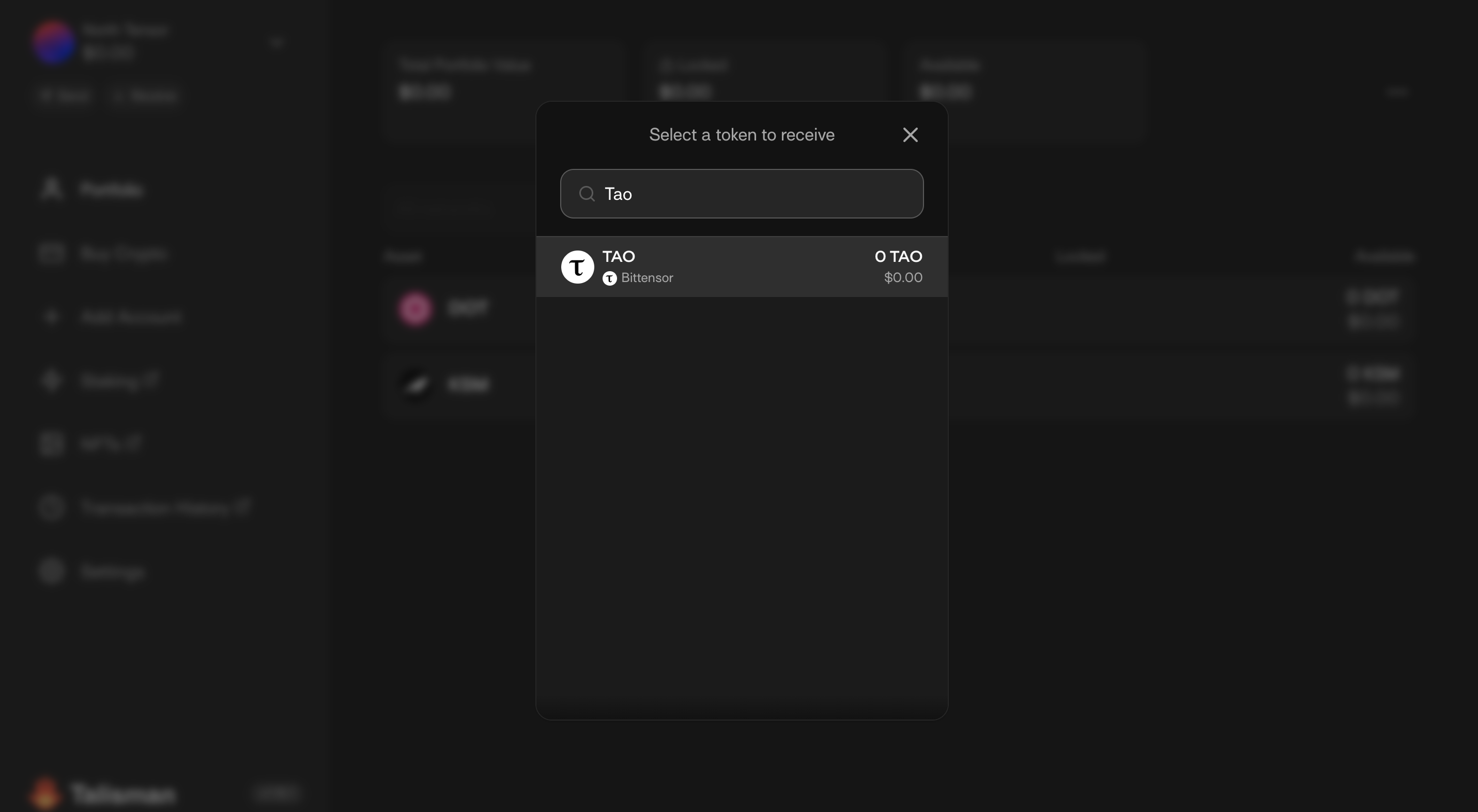
- Copy your address or use the QR Code if you have that ability from wherever you're sending from
- This is your coldkey address for your Talisman wallet for Tao.
- Note, this address is solely for Bittensor and will only accept Tao. Attempting to send any other currency (Ethereum, Bitcoin, Monero, USDC) could lead to an irreversible loss of funds.

Extension Window
There are two methods to view your wallet address using the extension window.
- To start for both, open your Talisman Extension
- This should be in your extension list. If you do not see it, it may be hidden in the drawer (e.g. puzzle piece icon on Chrome)
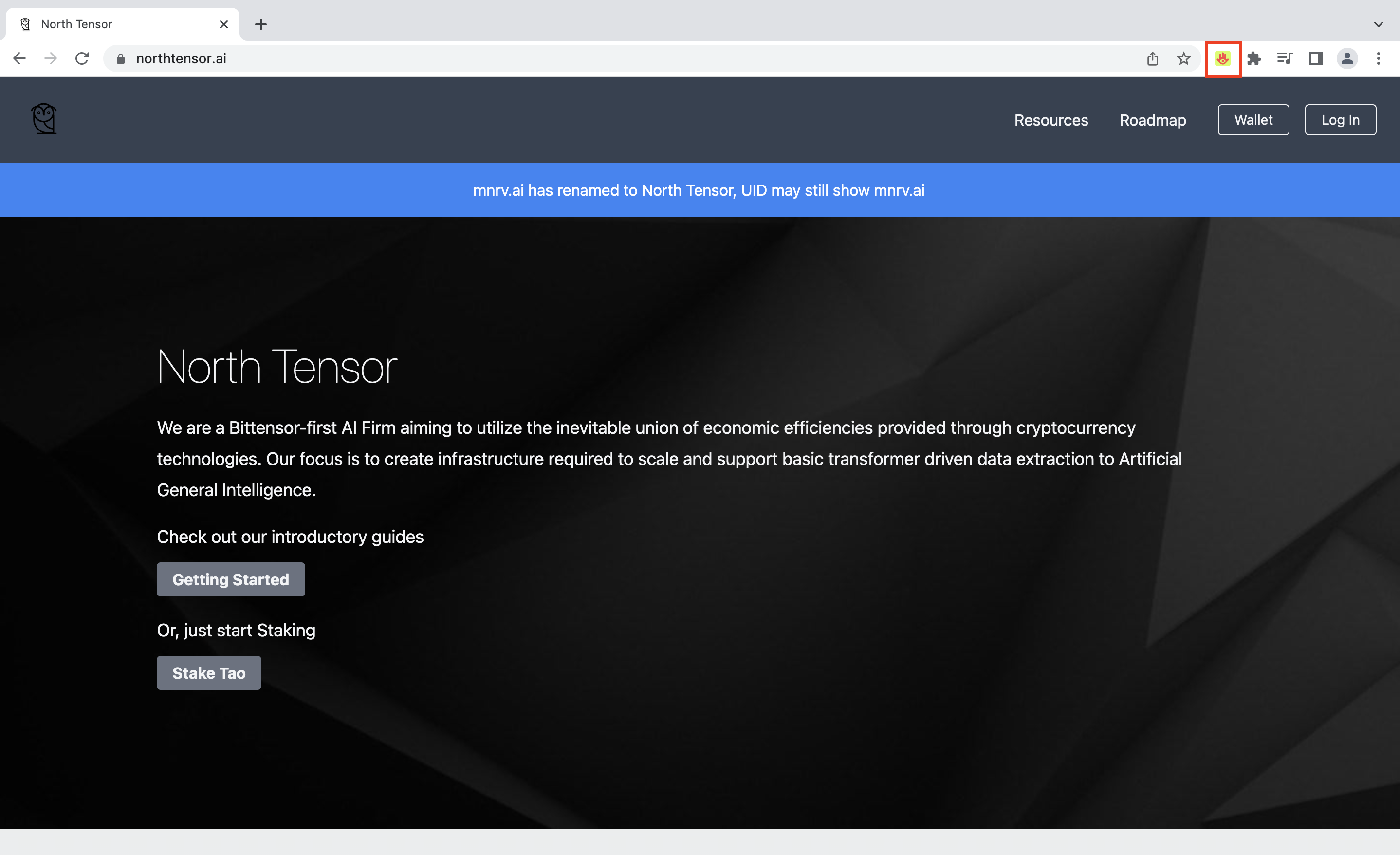
Method 1 - Total Portfolio
- Select the Receive button
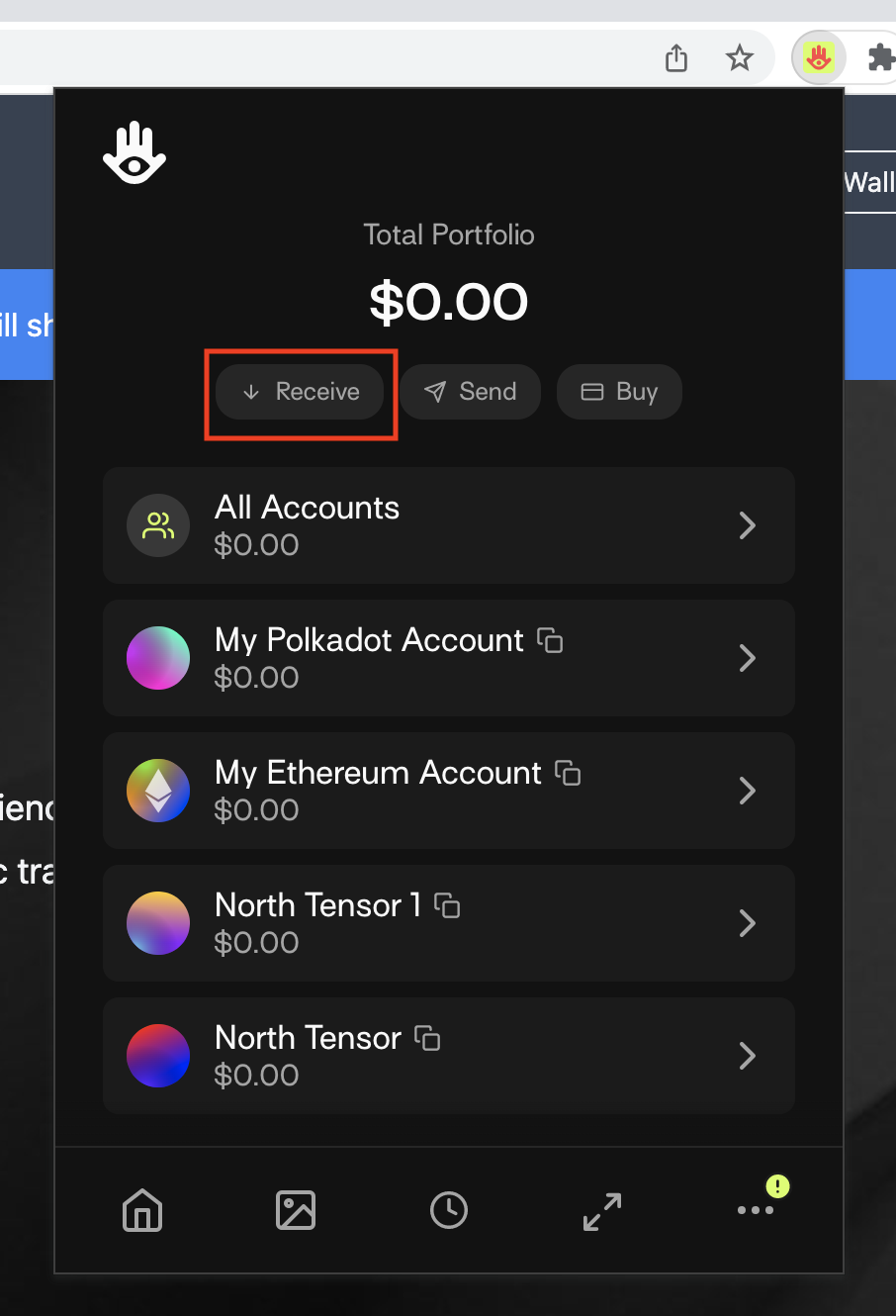
- Search for Tao or Bittensor
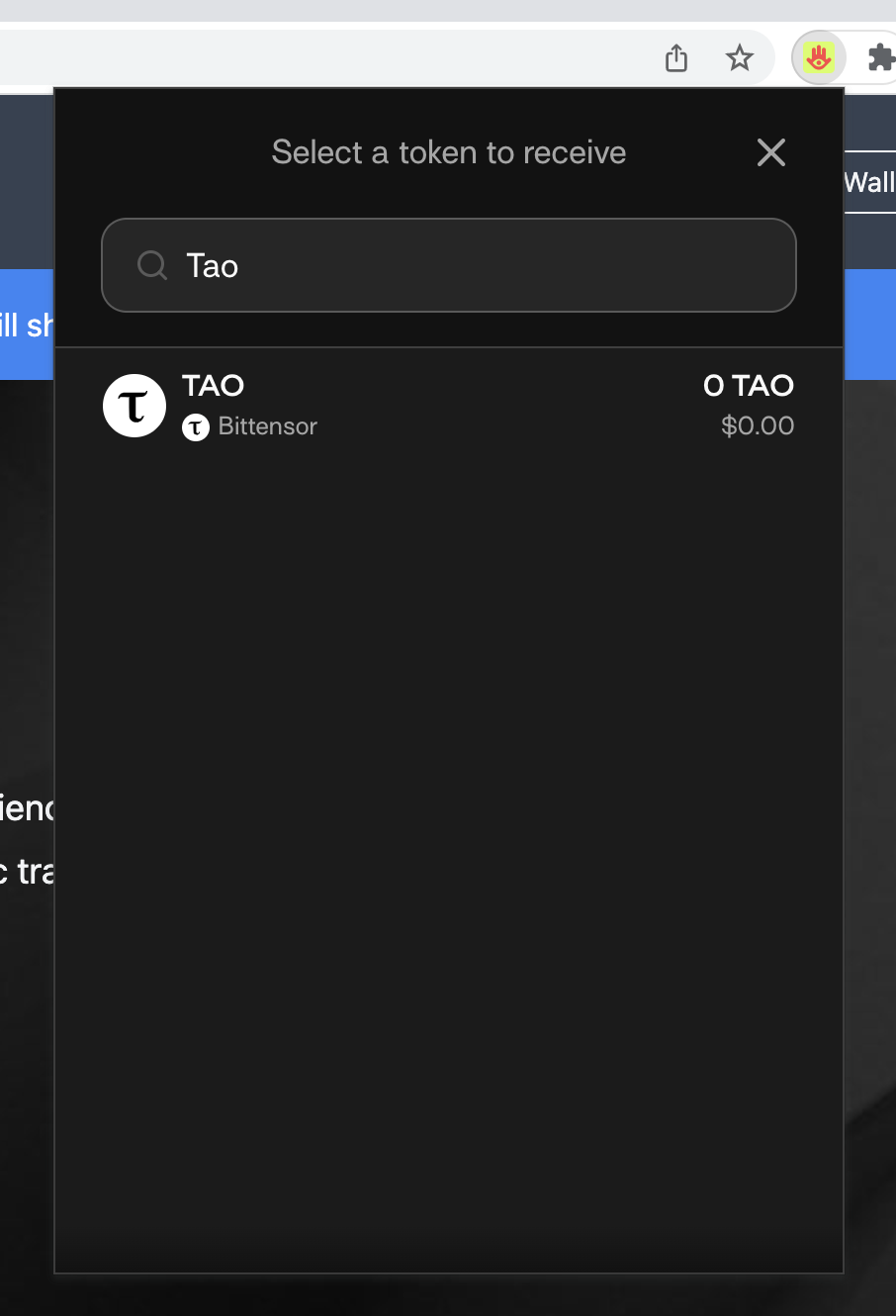
- Choose your Bittensor wallet
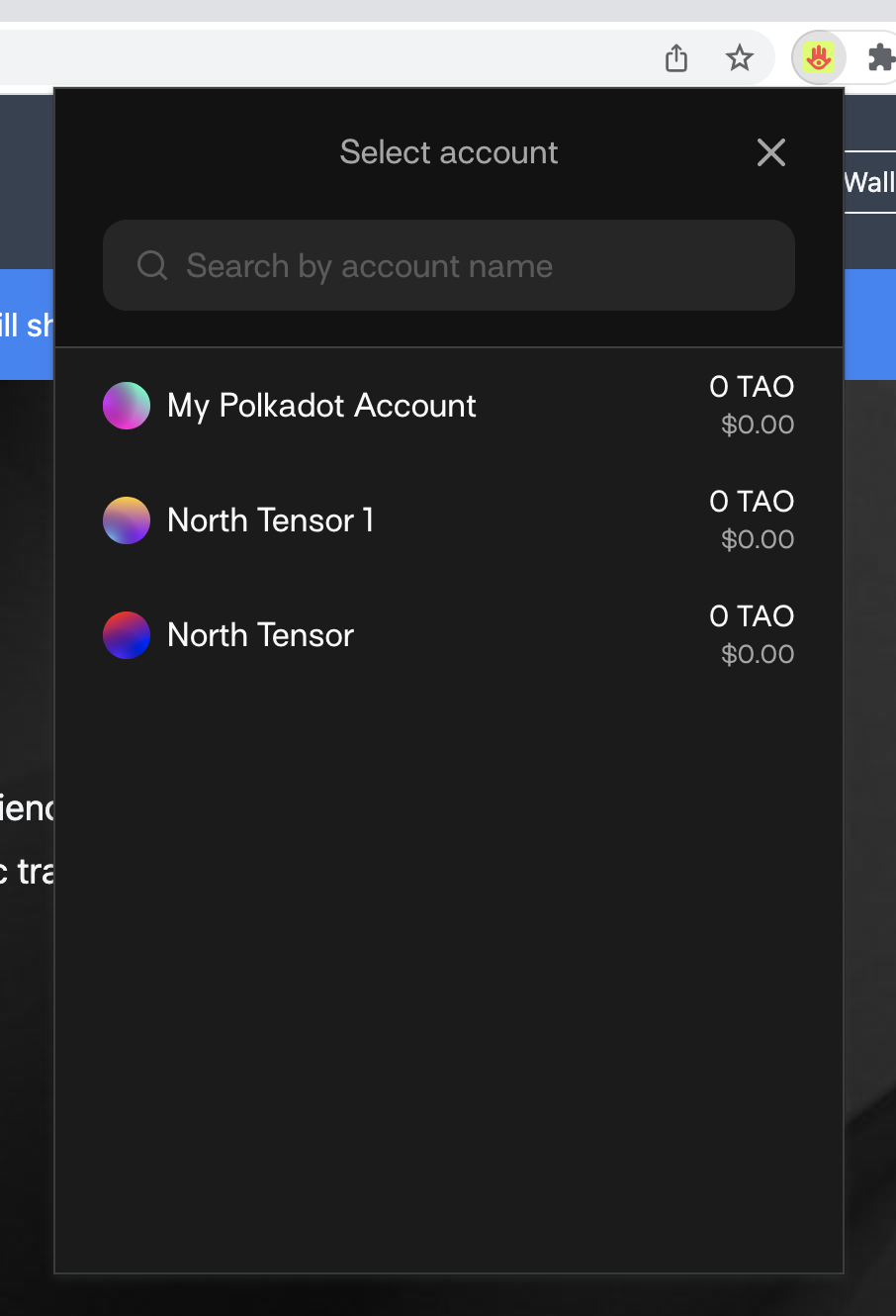
- Copy your wallet address
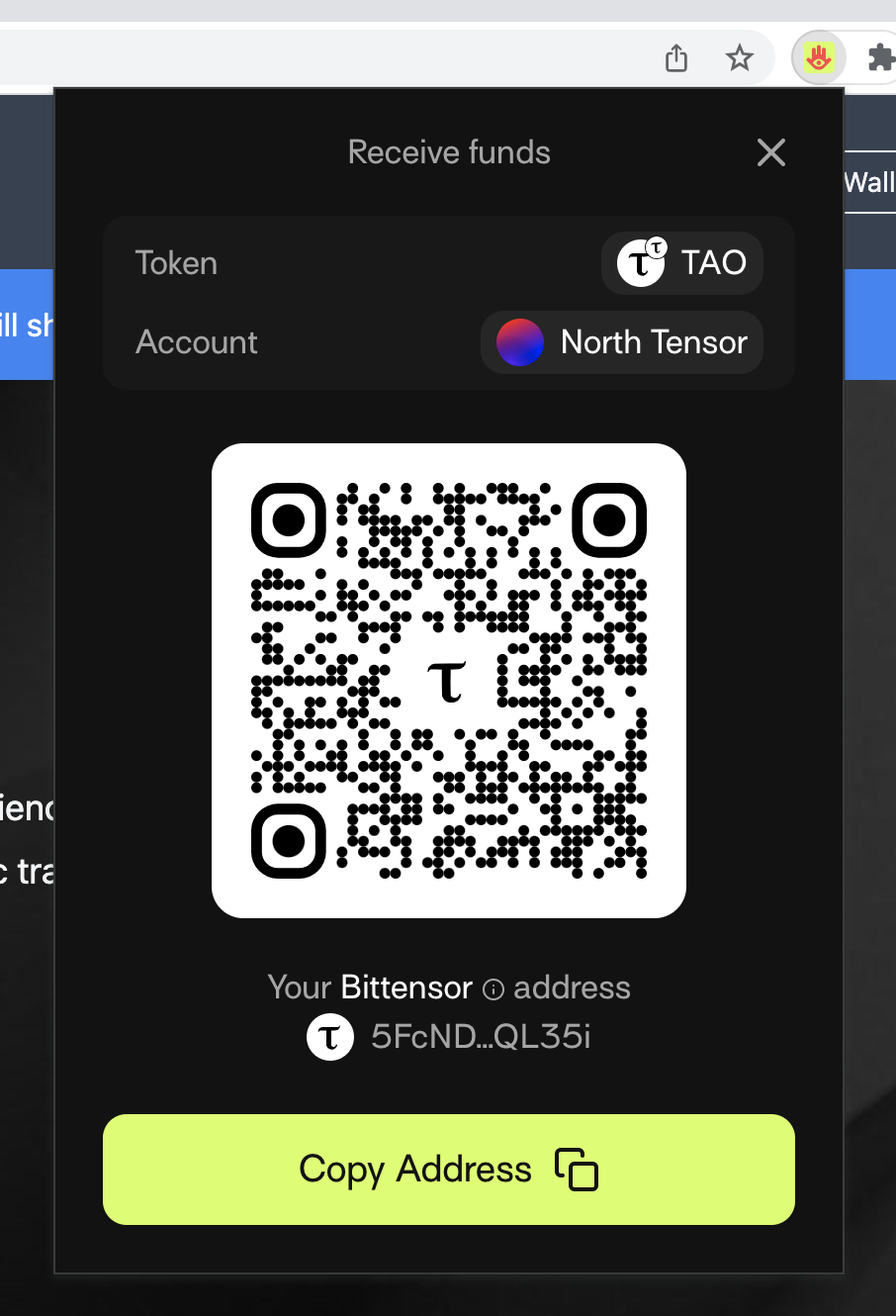
- Share your wallet address with those you want to receive Tao from
- Note: In crypto, it's always good to perform a small test transaction to confirm all steps are correct before sending the full amount.
Method 2 - Specific Account
- Select the account you want.

- Select the copy button for this account
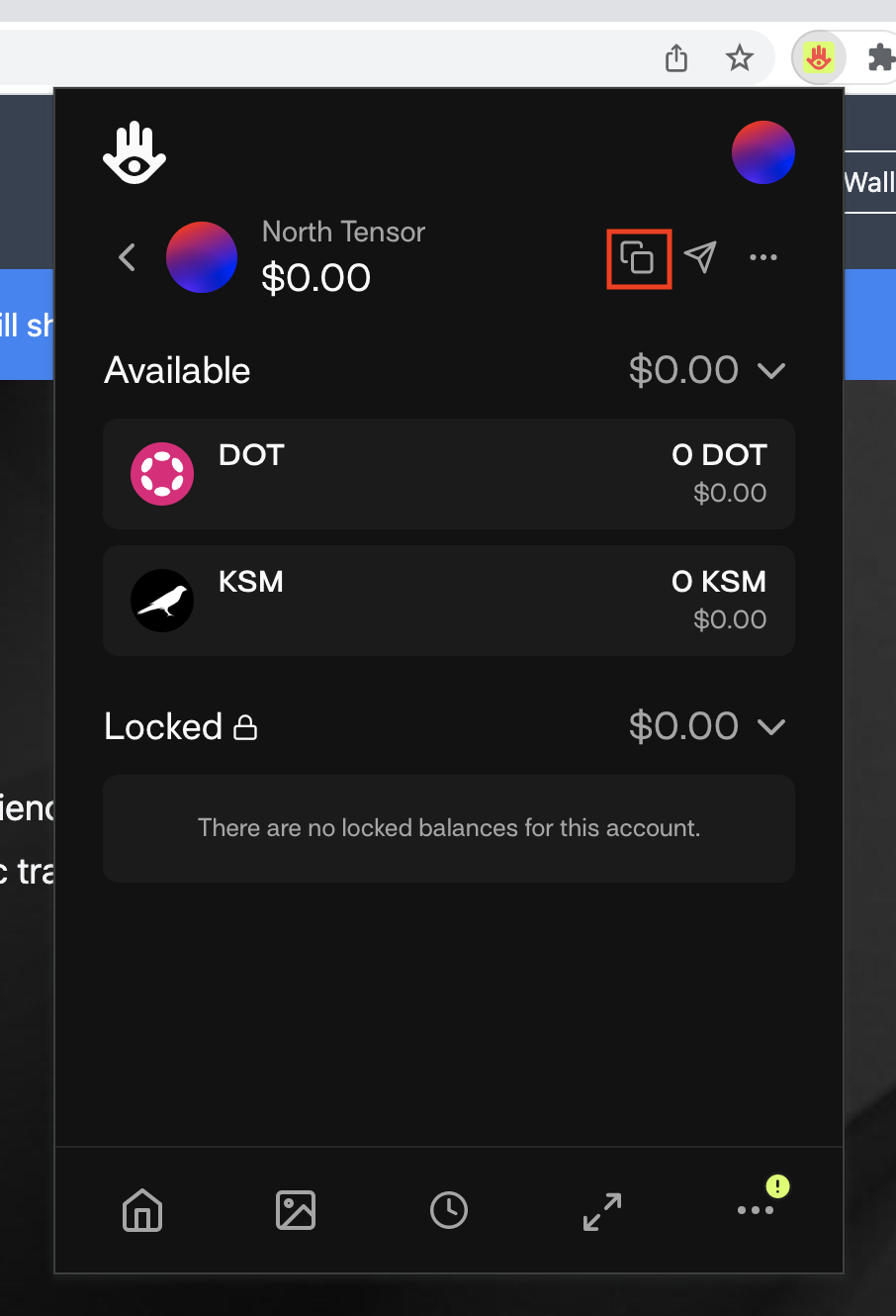
- Search "Bittensor"
- Note: Searching "Tao" using this method will not bring up the Bittensor option as of publishing time
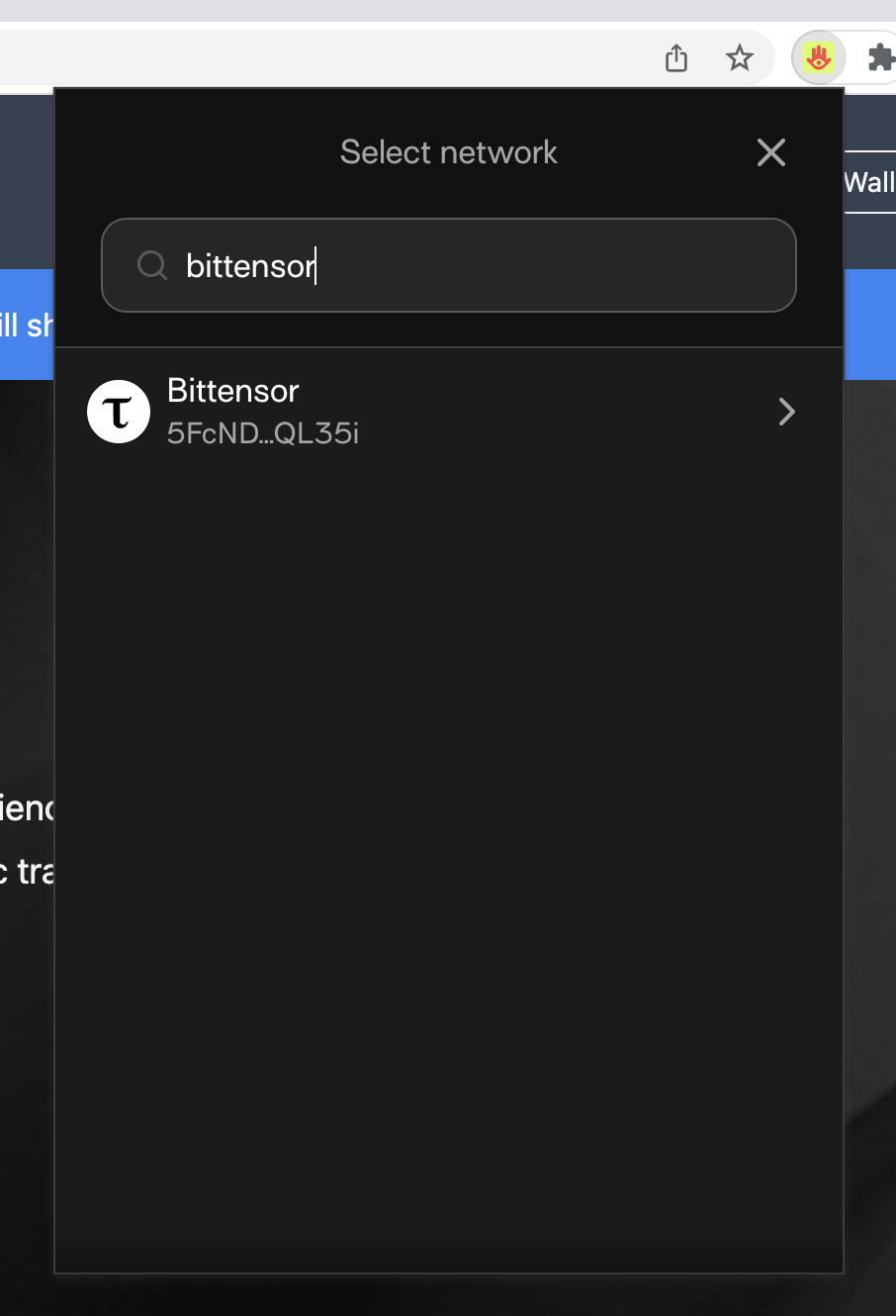
- Copy your wallet address
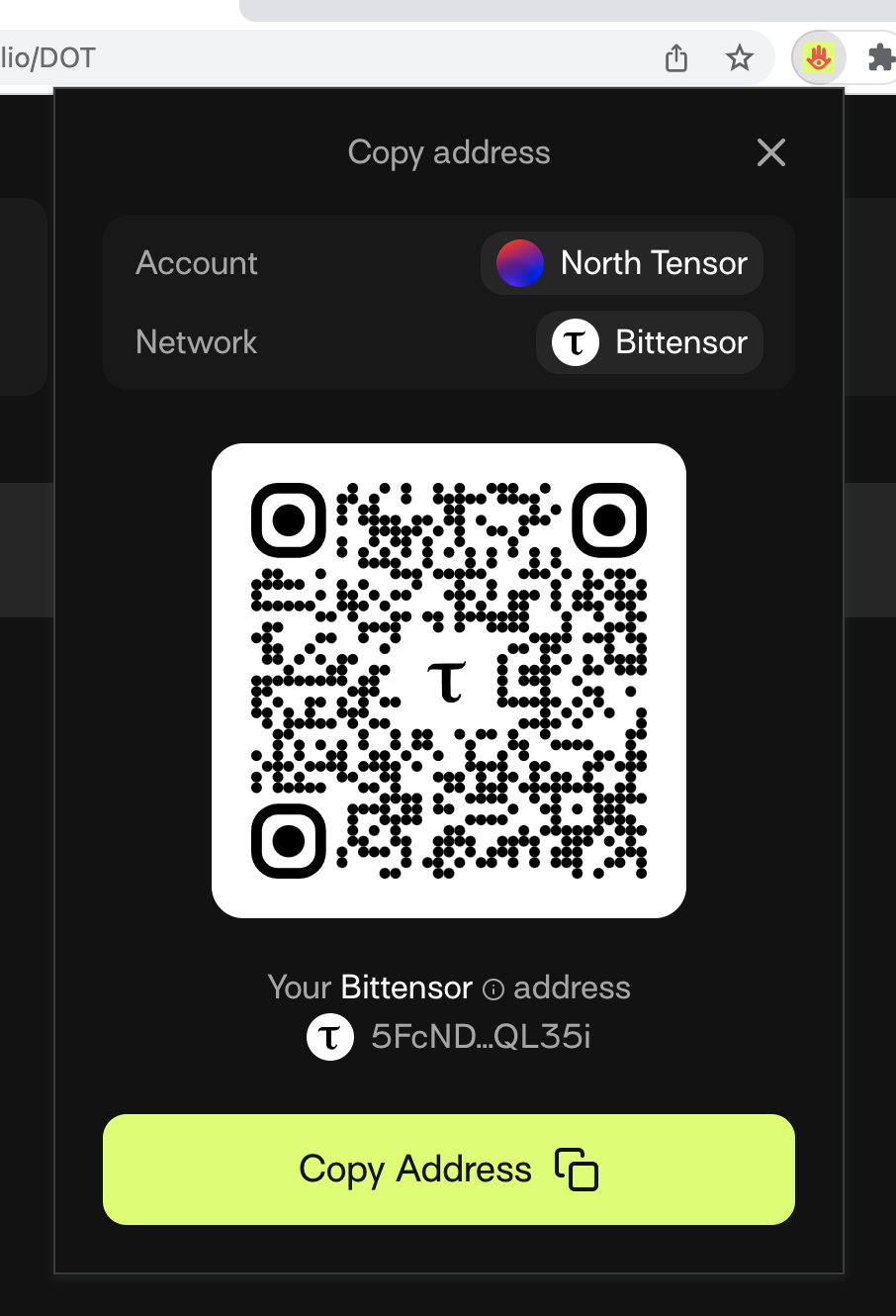
- Share your wallet address with those you want to receive Tao from
- Note: In crypto, it's always good to perform a small test transaction to confirm all steps are correct before sending the full amount.